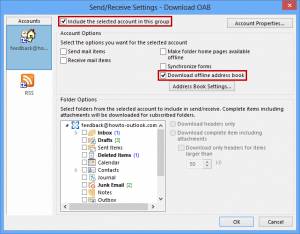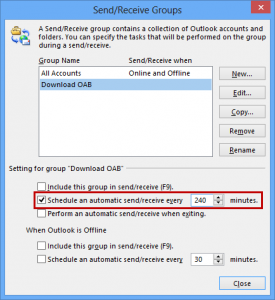02
Aug
2013
Outlook modify the OAB update
To alter the default OAB (Offline Address Book) update interval of 24 hours to a higher frequency, you’ll need to define a new Send/Receive group.
- Open the Send/Receive Groups dialog
- Keyboard shortcut: CTRL+ALT+S
- Outlook 2007 and previous
Tools-> Send/Receive-> Send/Receive Settings-> Define Send/Receive Groups - Outlook 2010 and Outlook 2013
tab Send/Receive-> Send/Receive Groups-> Define Send/Receive Groups
- Click New.
- Provide a name for the group. For instance: Download OAB
- Select your Exchange account and enable the option: Include the selected account in this group
- Disable all the options in the “Account Options” section except for: Download offline address book
- Verify that the option “Include the selected account in this group” for all the other accounts you might have are not selected.
- Click OK to return to the Send/Receive Groups dialog.
- Select your newly created Send/Receive group.
- Disable all the options except for the first reference to: Schedule an automatic send/receive every x minutes.
- Set your preferred interval but don’t set it too low. If the update frequency of the OAB files on the Exchange server hasn’t been increased, you’ll only end up slowing down your Outlook Send/Receive performance.
No Responses to “Outlook modify the OAB update”