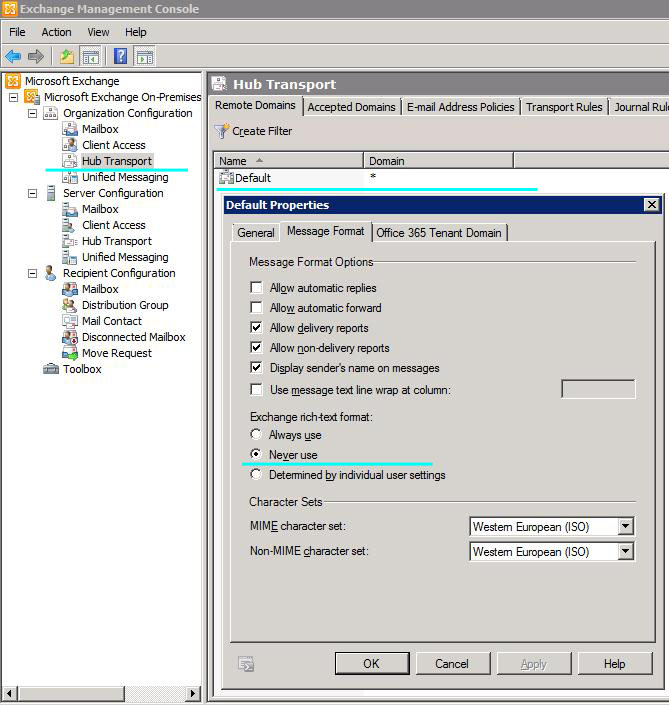How to open Winmail.dat files in iPad
Winmail.dat (aka “Winmail.dat”, “Win.dat”, or “Part 1.2” problem of unopenable email attachments) is a compression format of Microsoft Outlook or MS Exchange Server. If you’re using Gmail or MacMail or some other email client, you may have trouble opening a Winmail.dat file. The attachments (Word, Excel, or PDF files) represented by the paperclip icon, the attachment may not be displayed when the message is opened.
Technically, the file format is usually a TNEF, or Transport Neutral Encapsulation Format. Only Microsoft broadly supports this protocol. Messages are encoded with TNEF automatically from Outlook and Exchange.
The attachment doesn’t appear in Outlook but does appear in Mail; it may appear in other email applications as a MIME section named “application/ms-tnef”).
If you want to fix this problem in your, check it out:
http://support.microsoft.com/kb/278061/en
If you want to fix this problem in your Outlook 2007 and 2010, check it out:
http://support.microsoft.com/kb/958012
Other solutions?
My solution was to just delete my contact file/card in Outlook on his computer and reenter the information using “Create New Contact”. This seems to have solved the problem for me as I now get PDF and other attachments he sends on my Ipad and I can open them and work with them like I can with any other sender.
Another idea is the emptying my contact email into AutoComplete . Each time that you send a new message in Outlook, the emails that you type in To/Cc fields, are automatically inserted into the AutoComplete list, so in the next time that you type an email address, Outlook automatically completes the right email address for you. The method I use to correct this problem is to use a utility called NK2Edit from Nirsoft. This application will give you direct access to the auto-complete file which allows you to make many modifications, including editing out specific addresses you no longer need.
Exchange 2010
In Microsoft Exchange Server 2010, select Microsoft Exchange On-Premises, select Organization Configuration, select Hub Transport, select the Properties for Default (or Domain name you have defined), select Never Use under Exchange Rich-text format. Save.
Online Converter
If you quickly and the fastest way to open those attachments, click you: http://www.winmaildat.com.